Geomet provides support, through Direct Computer Control, of a Renishaw Stylus Rack. The MCR20 can be configured for 2, 3, 4 or 6 bays for interchangeable modules
utilizing the TP20 Touch Probe. The SCR200 supports 6 bays.
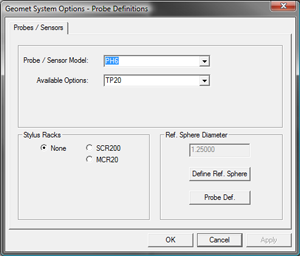 The MCR20 Rack is considered a passive device. There exists no communication
between the operations of the rack and the host CMM software. Therefore it is
the responsibility of the CMM software to provide all actions and safeguards for
your probe system.
The MCR20 Rack is considered a passive device. There exists no communication
between the operations of the rack and the host CMM software. Therefore it is
the responsibility of the CMM software to provide all actions and safeguards for
your probe system.
The SCR200 is connected to the CMM probe interface which controls the
enabling and disabling of the touch probe. When in disable mode, the module
can be removing without triggering a false probe trip.
In order to activate the Stylus Rack support you must first activate the
Probe System Setup Tools located off the main drop down
menu, Qualify.
Select the radio button labeled “MCR20” of "SCR200" under Stylus Racks. In the
“Probe / Sensor Model:” field, choose the head attached to your system.
In the “Available Options:” choose TP20 or TP200. Now you are ready to proceed
with locating and run the setup routine on the rack.





