A cone is the trail left by a line which rotates about another non-parallel and
non-perpendicular, intersecting line called its axis. The intersection of two lines is
called the apex. The cone is characterized by a point on its axis (PCS base plane pierce
point), the direction of its axis, its apex, its included angle and its diameter at the
pierce point.
The Cone feature determines the included angle, the PCS pierce point and attitude of
the axis and the diameter of the cone at the pierce point. The attitude of the cone axis
resembles the axis of a cylinder in the projection characteristics,
see Cylinder figure 1.
To measure a Cone, press the < n > key for a 6 point (or the default as
established in System Options) cone, or < shift + N > for a multi-point
cone, see figure 1.
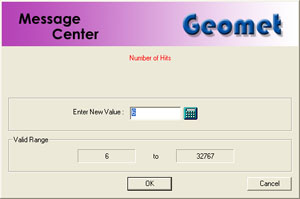 |
| figure 1, Multi-Pt Entry |
If auto-direction is not enabled, Geomet will prompt you for
the type of sphere as shown in figure 2.
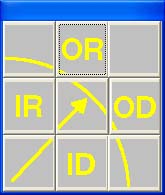 |
figure 2,
Select Characteristic |
Collect the first 3 data points at or near the "bottom" of the bore or
boss, see figure 3. Collect the last 3 data points at or near the
"top", see figure 4. Should you require more than 6 data points, the
data points after 3 and less than total data points - 3 can be captured between the
"bottom" and "top".
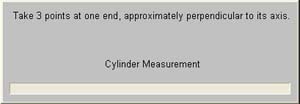 |
| figure 3, Collect First 3 Points |
|
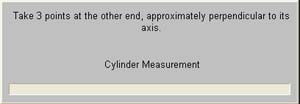 |
| figure 4, Collect Last 3 Points |
The axis of a cone has a direction as well as an attitude: its direction is from
the group of points measured near its bottom toward the group of points measured near its
top. After the data points have been captured, Geomet will test the form error and if
exceeded, will prompt you to <Accept> or <Re-Meas>, see figure 5.
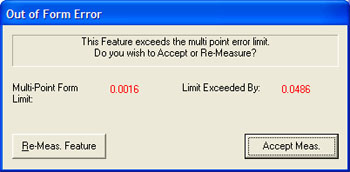 |
| figure 5, Form Test |
In addition to the standard reporting of a Sphere that
consists of position, size and included angle, Geomet provides three additional tools that
provides a means to specify alternative position and size reporting. The
first tool allows a specific diameter on the cone to be entered and
returns the height off the current PCS. The second tool provides for a
specified offset from the current PCS and report the diameter on the cone.
The third tool consists of a "fitted ball" is dropped into a cone and
reports where the ball comes into contact with the cone. In all cases, the result is reported as a 3D Circle.
To see how these tools work, visit
Cone Offset, Cone Diameter and
Drop Ball Test.











