Coordinate System Manager
Command Activation
| ' |
PCS→PCS Manager |
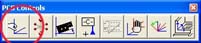 |
| Keyboard |
Main Menu |
Toolbar |
Definition
The CS Manager provides access to recall established Part Coordinate Systems, Fixture
Coordinate Systems, activate the Machine Coordinate System, and if available establish a
vector drive coordinate system for manual joystick controls on CMMs with DCC controls.
Recalling a Part Coordinate System
Each time a completed PCS is established, it is given an ascending number starting with
1. If you are requesting a PCS recall, activate the Coordinate System Manager by pressing
the key < ' > and ensure that the PCS button is pressed in the Select Type group,
see
figure 1.
 |
|
figure 1, PCS Recall function |
Any existing PCS can then be made the current PCS by entering the desired
PCS number. Optionally you can utilize the slider control next to the "Select
Type" group to scroll through the available PCSs. If you were to enter a 0 for the
desired PCS, you are in effect recalling the machine coordinate system. Press the
<Ok> button to complete the recall function.
Recalling the Machine Coordinate System can be accomplished by activating the
Coordinate System Manager and ensure that the MCS button
is pressed in the Select Type group, see figure 2.
 |
| figure 2, Recalling the MCS |
Press the <Ok> button to
complete the recall function.
Related Procedures:
Align,
Offset Align,
Pivot Align,
Origin,
Rotate,
Translate,
Measured
Features
Recalling a PCS,
FCS,
Vector Drive CS,
FCS Manager, Part Coordinate System Examples
|





