|
|
Coordinate System Secondary Datum
Command Activation
| ctrl + K |
PCS →Pivot Align |
|
| Keyboard |
Main Menu |
Toolbar |
Definition
Pivot Align acts exclusively on the last 2D or 3D measured or recalled feature. Pivot
align requires that you are not in an ICS and through Geomet validation procedures, this
command will be disabled. The pivot align command will perform a re-alignment of the
current PCS.
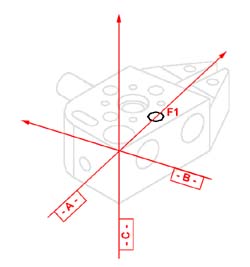 |
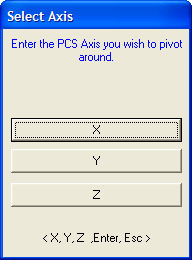 |
figure 1,
Pivot Align completed |
figure 2,
Choose Axis |
Pivot Align with 2D Features
To perform a pivot align using a 2D feature, press the pivot align key
< Ctrl + k >, Geomet will automatically re-align the current PCS through the existing
origin and the last 2D feature in your report database. In the example shown in figure 1,
the last feature is a XY circle identified as F1. The re-alignment takes place through the
current PCS origin and the center of the circle, F1.
Pivot Align with 3D Features
To perform a pivot align using a 3D feature such as a 3D
point or sphere, press the pivot align key < Ctrl + k >. Geomet validates the last feature
and after identifying it as a 3D feature, prompts you to select a PCS base axis which to
rotate about, see figure 2. For example, if you are to perform a pivot align using a
sphere, you will be prompted to select a PCS base axis. The base axis represents the
normal axis to the base plane the re-alignment will take place in. If you selected the Z,
The pivot align will take place in the XY base plane and the projected XY components of
the sphere will act as the 2D point which the re-alignment will take place through.
Feature Validation Table
| |
1D Point |
2D Point |
3D Point |
Circle |
Ellipse |
Line |
Plane |
Sphere |
Cylinder |
Cone |
| Pivot Align |
|
X |
X |
X |
X |
|
|
X |
X |
X |
| table 1, Pivot Align |
|
| |
|
|





