|
|
| |
|
|
|
| |
6.66.009.001 |
|
Geomet 101, 101+, 301, 501 |
| |
|
|
|
|
Command Activation
| |
View→Show or
Hide Features |
| Keyboard |
Main Menu |
| |
 |
|
Toolbar |
Definition
The Graphic Setting Control (GST) provides one-stop
access to setting the visibility state for all features in your inspection
report. The GST also controls the visible state of the current stylus
position, Reference Sphere and Surface Plate.
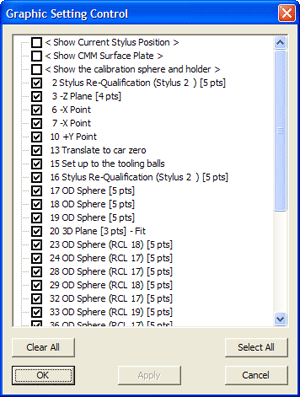 |
| figure 1,
The Graphic Setting Tool |
Using the Graphic Setting Tool
When you activate the GST, it displays all features in your inspection with
its current visible state as indicated by the check. If you activate the GST
while having features selected in your inspection report, then it only those
features. To change the visible state, toggle the checkmark.
 Clear
All Clear
All
Removes all checkmarks from features in the inspection
report.
 Select
All Select
All
The <Select All> button works with
all features currently shown in the GST. Selecting this button places a
check on all features. It does not place a check on any features not
displayed in the GST.
 Show All Show All
When the GST displays only the selected features pressing the <Show All> button
will rebuild the list with all features in the inspection report.
 Apply Apply
Commits your changes to the graphics display and leaves the GST open.
 OK OK
Commits your changes to the graphics display and closes the GST open.
 Cancel Cancel
Cancels the current GST and if changes have been made, it will prompt you
to save your changes or discard them.
Related Procedures:
Graphic Display Commands
|
| |
|
|





