Introduction
Geomet Versions - pre-6.66.005.xxx, eliminated in 6.66.005.001.
To assist the visual appearance of a Digital ReadOut at greater distances, Geomet
offers a large text Full DRO. The Full DRO position data defaults to the XYZ location in
the current Part Coordinate System. However, due to its size, it replaces the drawing on
the right portion of the Geomet display.
 |
| figure 1, Full DRO |
Starting the Full DRO
The Full DRO is activated through the
Enhance Features page of the System Options,
see
figure 2, or through the keyboard <Shift + D> keys.
 |
| figure 2, System Options→Enhanced Features |
Using the Full DRO
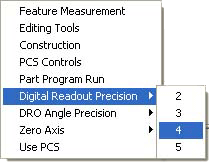 |
| figure 3, Full DRO sub menu |
The Full DRO can be customized by changing precision places and coordinate system
assignments. This is accomplished through the use of a sub menu activated when right
clicking on the Full DRO, see figure 3.
The Full DRO sub menu controls the visual state of the Feature Measurement,
Editing, Constructions, PCS and Part Programming tool bars. Additional controls include
the setting of the display decimal place for both length and angular reporting. The Full
DRO can be toggled to report either the Current Part Coordinate System or the Machine
Coordinate System by selecting the appropriate function in the sub menu.
Relative Zero
To set a zero reference for any axis, toggle the button opposite the axis to control.
On first selection, the axis will zero out. Select the button again, and the DRO will
remove the zero reference and return to normal reporting.
Vector Point Targeting
The Full DRO displays the targeting position when performing a manual
vector point. The normal vector point targeting
display offers smaller digital text size which has limited use on larger CMMs. The Full
DRO will provide the targeting position and because of its larger text size, allows
efficient use even on large CMMs.
Related Procedures:
Support Features Index,
Vector Point,
System
Options,
DRO
|





