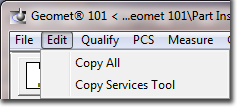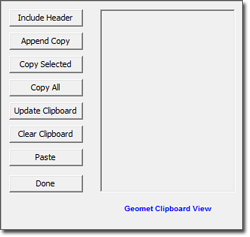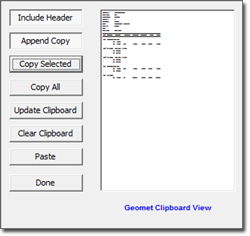<Include Header>
This button acts like a checkmark when pressed in will include a copy of the inspection report header with every <Copy Select> or <Copy All>. If you would like the header included in the Copy/Paste, press the <Include Header> in and release it after the first copy is completed.
<Append Copy>
While <Append Copy> is pressed, any copy operations will continue to build in the Geomet Clipboard Viewer. When not pressed in, any copy operation replaces all content in the Geomet Clipboard Viwer.
<Copy Selected>
Copies only features selected in the inspection report. If used in conjunction with <Append Copy> a report can be built in random order to dynamically build a custom report.
<Copy All>
This command copies the entire inspection report to the Geomet Clipboard Viwer. This includes the inspection report header.
<Update Clipboard>
Moves the content of the Geomet Clipboard Viewer to the Windows Clipboard for use with other applications.
<Paste>
Moves the textual content from Windows Viewer to the Geomet Clipboard Viewer. The Paste function acts like a Windows "Paste Special" where the text formatting is carried into the Geomet Clipboard Viewer but no support for images and limited support fopr tables. |