
|
|
Geomet Statusbar Access Buttons |
|

|

|
|
|
|
| |
| |
|
|
|
|
7.01.182 |
|
Geomet Junior+, 101, 101+, 301, 501 |
| |
|
|
|
|
| |
Definition |
| |
With the release
of 7.01.182, new access tools are provided on
the Statusbar of the Geomet Window. The button
provide access to:
- Auto Direction
- Stylus Manager
- Feature Selection Tool
- Report Control Center
|
|
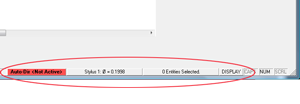 |
|
| |
Auto Direction |
| |
Auto-Direction can
be toggled when active directly on the
Geomet Statusbar. When Auto-Direction is active, it is
easily identified by its green background. When
not active, red is displayed.
If Auto-Direction is not active on your CMM,
then the Statusbar Button is labeled "Auto-Dir
<Off Sys-Opt>. Click on the button and the
System Options will be displayed with the proper
entry available for change.
For additional information regarding
Auto-Direction, visit the
help page.
|
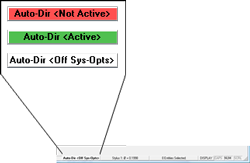 |
|
| |
Stylus Manager |
| |
Access to the
Stylus Manager is now possible by left-clicking
on the Stylus button directly on the Geomet
Statusbar. For additional information visit the
Stylus
Manager help page.
|
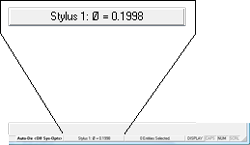 |
|
| |
Feature Selection |
| |
Access to the
Feature Selection Tool button directly on the
Geomet Statusbar. The button reports the number
of features selected. Fort more information,
visit the Feature
Selection help page.
|
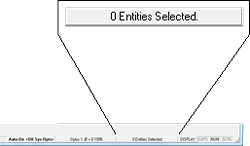 |
|
| |
Display - Report Control Center |
| |
NOTE: The
Display button is only available to Geomet 101+,
301 and 501 levels!
The Display button on the Geomet Statusbar,
opens the Report Control Center providing access
to report and display settings For a complete
description, visit the Geomet Report Control
Center help page. |
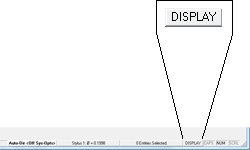 |
|
|



