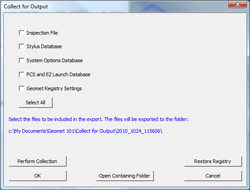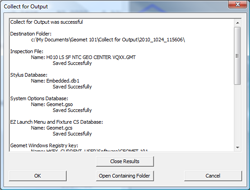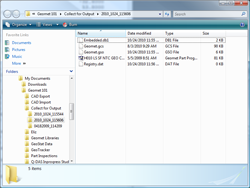|
| |
|
|
|
| |
7.01.150 |
|
Geomet Junior, Junior+, 101, 101+, 301, 501 |
| |
|
|
|
|
| |
Command Activation |
| |
|
File→Export→Collect for Output |
|
| Keyboard |
Main Menu |
Toolbar |
|
| |
Definition |
| |
Geomet provides a single operation to gather all data
and associated files that makeup the entire inspection
process. This operation is helpful for archiving
inspection programs and submitting files for technical
support. |
| |
A word about submitting files for Technical Support. The
inspection file you create (yourfile.GMT) is
only one component of the entire inspection process. To
submit your inspection program for evaluation it is
important to include these files: |
| |
- Inspection Program
- Stylus Database
- System Options
|
- Motion Control Parameters
- Coordinate System Database
- Windows Registry Settings
|
|
| |
When these files are accepted by Helmel Support Teams, a
test station can be built that allows the technician the
capability to evaluate all conditions in your inspection
program. |
| |
Images, screen-shots and PDF Inspection Reports do not
allow the technician the chance to "Look behind the
Scenes" at variable settings and features inside the
inspection database. Unless otherwise specified,
submitting images and PDF's should be done
only upon
request. |
| |
Imagine for a moment the need to fix a rough running
engine on your car. Providing the mechanic with a picture
of your car will not get the engine fixed. The mechanic
and car must get together. The same holds true with your
inspection program. |
| |
Collect for Output |
| |
The first step in
using the Collect for Output tool is to open you
inspection program (yourfile.GMT). This
is required if you plan on archiving the
inspection program and associated data fields.
Launch the Collect for Output tool:
File→Export→Collect for Output |
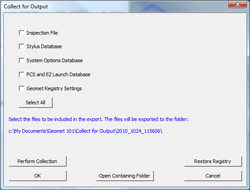 |
|
| |
Not all data is required in all archives. If you are
just archiving your inspection, then only the inspection
program, stylus database and if required, the coordinate
system database. |
| |
For this example we will submit all files by
left-clicking the button <Select All>. Next left-click
on the button <Perform Collection> and Geomet will
create a new folder based on a time/date stamp. The file
is located in the default "My Document" folder as shown
below:
c:\My Document\Collect for Output\2010_1024_165313\ |
| |
The results of the
Perform Collection is displayed for review.
To easily navigate to the collection folder,
press the button <Open Containing Folder>. |
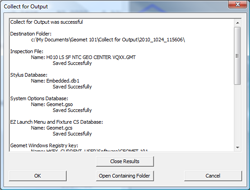 |
|
| |
All collected
files will be displayed.
To submit these files to Helmel support, email
the files directly to:
support@helmel.com
The contents of this folder will change based on
the selected options. In some cases there will
be image files if your inspection uses Image
Prompts. |
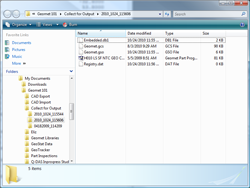 |
|