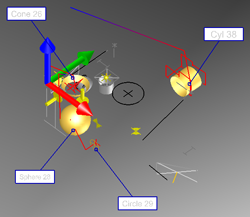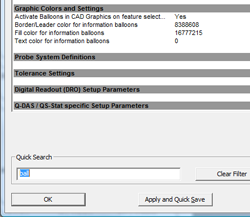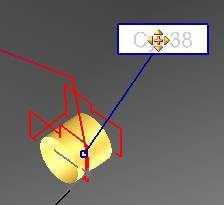|
|

|

|

|
|
|||||||||||||
| Definition | |||||||||||||
| Geomet provides a information balloon tool used to identify features within the CAD Graphics area. These information balloons are designed for identifying the selected features both the CAD Graphics area, but also in the results report. | |||||||||||||
| Using Information Balloons | |||||||||||||
|
|||||||||||||
| Activating and Setting Information Balloon Parameters | |||||||||||||
|
|||||||||||||
| Positioning Information Balloon in the CAD Graphics | |||||||||||||
|