| |
|
| |
Introduction—EZ
Launch Manual Mode |
| |
In
this mode, the operator interacts with the EZ Launch Menu System to select
and execute inspection files assigned to various cradles in the fixture.
Each Cradle can have one or more inspection programs assigned to it. One
example might be inspection programs written for the operations of a
production part. We will use OP10, OP20 and OP30 representing 3 different,
and progressive, operations completed during the manufacturing of a part as
our example used below.
|
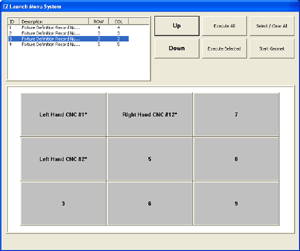 |
|
| |
EZ Launch Button Selections—Single File Assignment |
| |
When
a EZ Launch Button has just one inspection file assigned to it, left-clicking on the
button changes it between selected (Green) and not selected (Gray) mode.
The operator has no other input at this stage
except to run the inspection file. |
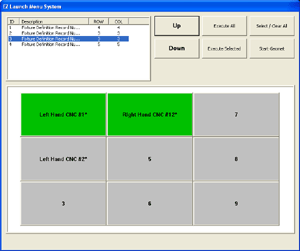 |
|
| |
EZ Launch Button Selections—Multiple File Assignments |
| |
When the EZ Launch Button has more than one inspection file
attached to it, a second selection tool is
displayed which allows to to select which
inspection files will be acted upon.
In
this example, see figure at right, there
are three inspection files assigned to the
button. The green box around numbers 1, 2 and 3
represent that all three inspection files are
selected. |
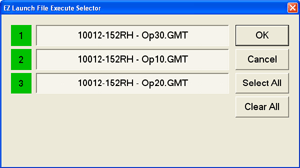 |
|
| |
To
remove one inspection program from the execution queue, left-click on the
file name as shown here. Here we unselected inspection file #2.
When you have selected all required inspection programs, press the
<OK> button. Repeat this process for all Cradles that contain production
parts. |
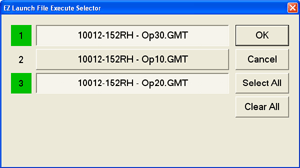 |
|
| |
Executing all Selected Inspection Programs—Manual Mode |
| |
In
our example, we have selected Cradles #1 and #4 for inspection. Press the <Execute Selected> control button and Geomet will queue
all inspection programs and commence inspection.
Under normal operations, each inspection has a unique
Report Header that pauses execution
allowing the operator to update any information. When launching programs
from the EZ Launch Menu System, the report header does not pause allowing
the inspections to proceed. |
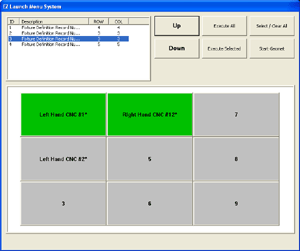 |
|
| |
Execute All Preselected Inspection Files—Manual Mode |
| |
The command <Execute All> will queue all inspection programs
assigned in the Fixture and commence executing the inspection programs. If
you are running repeated inspections always using a common fixture layout
with all active and assigned cradles, the <Execute All> command
eliminates any further operator involvement. Just load and go! |
| |
EZ Launch Button Legacy |
| |
All button selections are saved when inspection file(s)
commencement occurs. This is applied to the next time EZ
Launch is displayed. The best description of this
capability is when you are repeating inspections. For
example, if cradles 1, 4, 5 and 7 are used with OP10 and
you have 40 parts to inspect, after you setup the first
batch of files, just load the second batch and press
<Execute All>. |
| |
|
| |
|





