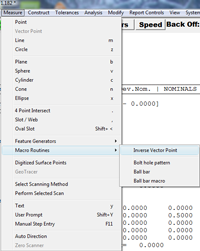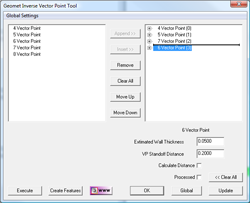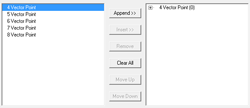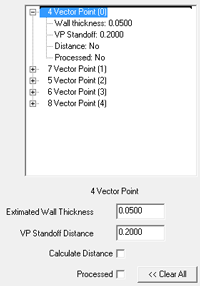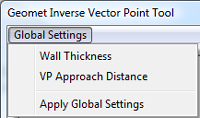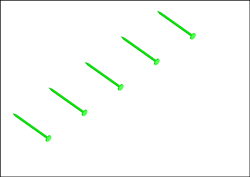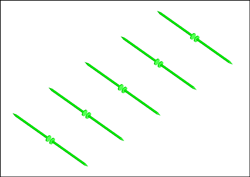Each Target Vector
Point has three parameters that can be
controlled prior to processing.
- Wall Thickness
- VP Standoff
- Distance
Wall Thickness: This is the
value entered that will separate the original
Vector Point and the new Target Vector Point.
VP Standoff: The standoff is
the approach distance along the IJK normal to
the Target Vector Point. Each new Vector Point
can have a unique standoff distance.
Distance: When set to 'Yes'
calculates the distance between the original
Vector Point and the new Target Vector Point and
inserts a Distance feature into the inspection
report.
|